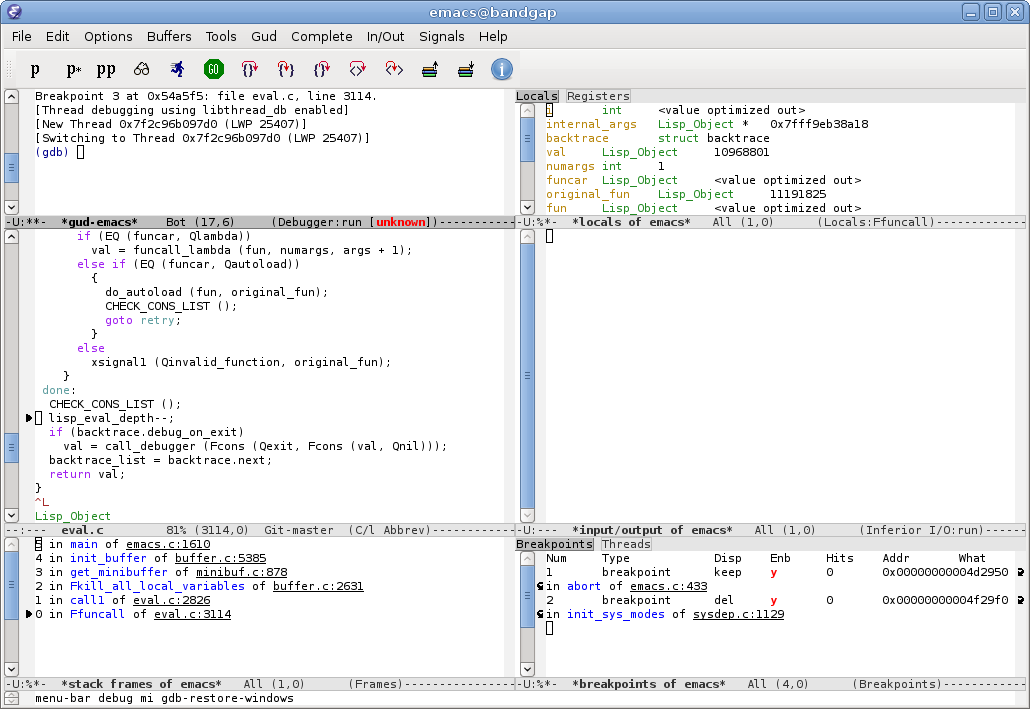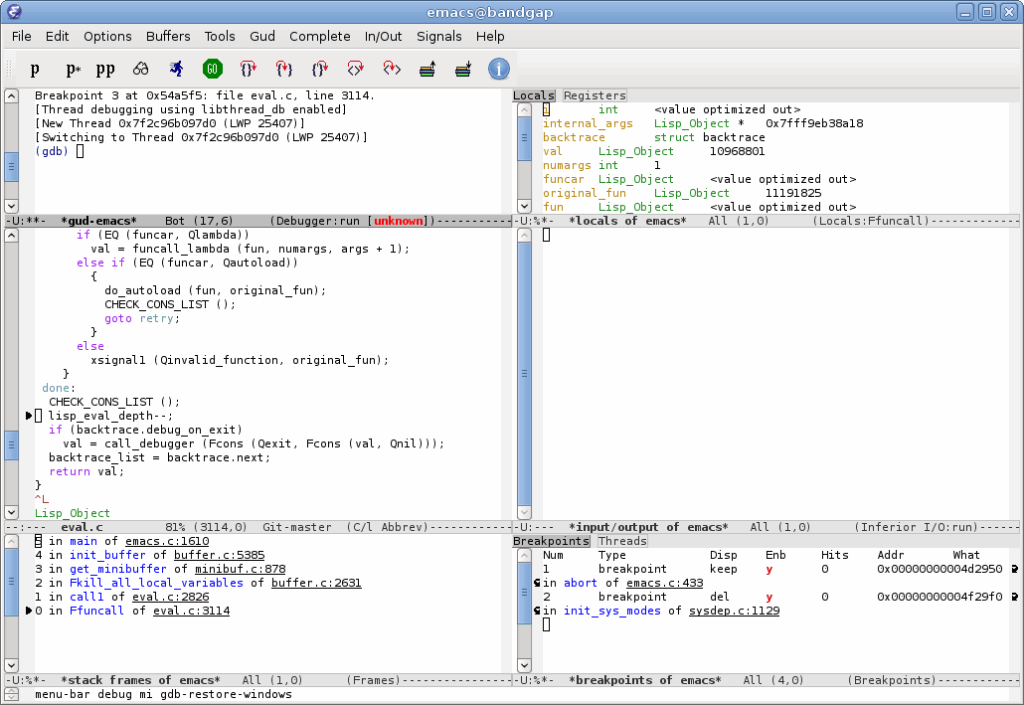
Emacs in Windows: A Comprehensive Guide
For decades, Emacs has been a stalwart of text editing and software development. Its extensibility and customizability make it a favorite among programmers and power users. While traditionally associated with Unix-like systems, running Emacs in Windows is entirely feasible and opens up a world of possibilities for Windows users. This article will provide a comprehensive guide to installing, configuring, and effectively using Emacs in Windows.
Why Use Emacs in Windows?
Before diving into the how-to, let’s explore why you might want to consider using Emacs in Windows:
- Powerful Text Editing: Emacs is renowned for its advanced text manipulation capabilities, including regular expression search and replace, multiple buffers, and sophisticated editing modes.
- Extensibility: Its core functionality can be extended through Emacs Lisp, allowing users to tailor the editor to their specific needs.
- Integration with Development Tools: Emacs seamlessly integrates with various development tools, such as compilers, debuggers, and version control systems.
- Cross-Platform Consistency: Using Emacs in Windows allows you to maintain a consistent editing environment across different operating systems.
- Free and Open Source: Emacs is free to use and distribute, making it an accessible tool for anyone.
Installing Emacs on Windows
There are several ways to install Emacs in Windows, each with its own advantages. Here are the most common methods:
Using the Native Windows Build
The most straightforward approach is to download and install the native Windows build of Emacs. This version is specifically compiled for Windows and offers the best performance and compatibility.
- Download the Installer: Visit the GNU Emacs website (a simple search for “download Emacs in Windows” will provide the latest link) and download the appropriate installer for your system (32-bit or 64-bit).
- Run the Installer: Execute the downloaded installer and follow the on-screen instructions. The installer will guide you through the installation process, allowing you to choose the installation directory and create shortcuts.
- Add Emacs to Your PATH (Optional): To access Emacs from the command line, add the Emacs installation directory (e.g., `C:Program FilesEmacsbin`) to your system’s PATH environment variable.
Using Cygwin
Cygwin provides a Unix-like environment for Windows, allowing you to run many Unix tools, including Emacs. This method is suitable for users who prefer a Unix-like development environment.
- Install Cygwin: Download and run the Cygwin installer from the Cygwin website.
- Select Packages: During the installation process, select the `emacs` package from the list of available packages.
- Complete the Installation: Follow the on-screen instructions to complete the Cygwin installation.
- Run Emacs: Open the Cygwin terminal and type `emacs` to launch Emacs.
Using WSL (Windows Subsystem for Linux)
WSL allows you to run a Linux distribution directly on Windows. This is an excellent option for developers who want to leverage the power of Linux tools while staying within the Windows environment. Installing Emacs in Windows using WSL provides the best of both worlds.
- Enable WSL: Enable the Windows Subsystem for Linux feature in Windows Settings.
- Install a Linux Distribution: Install a Linux distribution from the Microsoft Store (e.g., Ubuntu, Debian).
- Open the Linux Terminal: Launch the installed Linux distribution.
- Install Emacs: Use the package manager of your Linux distribution to install Emacs (e.g., `sudo apt install emacs` for Ubuntu/Debian).
- Run Emacs: Type `emacs` in the Linux terminal to launch Emacs. You can also use a graphical server like X410 to run the graphical version of Emacs.
Configuring Emacs on Windows
Once you have installed Emacs in Windows, you’ll likely want to customize it to your liking. Emacs configuration is primarily done through the `.emacs` or `init.el` file, which is loaded when Emacs starts. This file contains Emacs Lisp code that defines your preferred settings, keybindings, and extensions.
Creating the Configuration File
If you don’t already have an `.emacs` or `init.el` file, you can create one in your home directory. Your home directory location in Windows depends on how you installed Emacs.
- Native Windows Build: Your home directory is typically `C:UsersYourUsername`. You may need to create the `.emacs.d` directory and place your `init.el` file inside it.
- Cygwin: Your home directory is typically `C:cygwin64homeYourUsername`.
- WSL: Your home directory is the standard Linux home directory (e.g., `/home/YourUsername`).
You can create the configuration file using any text editor, but it’s often convenient to use Emacs itself. Open Emacs and type `C-x C-f` (Ctrl+x followed by Ctrl+f) to open a file. Enter the path to your desired configuration file (e.g., `~/.emacs.d/init.el`) and Emacs will create the file if it doesn’t exist.
Essential Configuration Options
Here are some essential configuration options to get you started:
- Setting the Font:
“`lisp
(set-face-attribute ‘default nil :font “Consolas-12”)
“` - Enabling Line Numbers:
“`lisp
(global-display-line-numbers-mode 1)
“` - Setting the Theme:
“`lisp
(load-theme ‘solarized-dark t)
“` - Customizing Keybindings:
“`lisp
(global-set-key (kbd “C-x C-s”) ‘save-buffer)
“`
Installing Packages
Emacs has a powerful package manager called `package.el` that allows you to easily install and manage extensions. To use `package.el`, you first need to configure the package repositories.
- Add Package Repositories: Add the following code to your configuration file:
“`lisp
(require ‘package)
(add-to-list ‘package-archives ‘(“melpa” . “https://melpa.org/packages/”) t)
(package-initialize)
“` - Install Packages: Restart Emacs and type `M-x package-install` (Alt+x followed by `package-install`). Enter the name of the package you want to install and press Enter.
Some popular packages for Emacs in Windows include:
- `use-package`: Simplifies package configuration.
- `evil-mode`: Provides Vim-like keybindings.
- `org-mode`: For note-taking, project management, and more.
- `magit`: A Git interface within Emacs.
Troubleshooting Emacs on Windows
While running Emacs in Windows is generally straightforward, you may encounter some issues. Here are some common problems and their solutions:
Slow Performance
Emacs can sometimes be slow on Windows, especially when dealing with large files or complex configurations. Here are some tips to improve performance:
- Use the Native Windows Build: The native Windows build is generally faster than running Emacs through Cygwin or WSL.
- Optimize Your Configuration: Remove any unnecessary packages or configuration options that may be slowing down Emacs.
- Increase Memory Allocation: You can increase the amount of memory allocated to Emacs by adding the following code to your configuration file:
“`lisp
(setq gc-cons-threshold 100000000)
“` - Disable Anti-Virus Software: Sometimes, anti-virus software can interfere with Emacs performance. Try disabling your anti-virus software temporarily to see if it improves performance.
File Path Issues
Windows uses backslashes (“) as path separators, while Emacs expects forward slashes (`/`). This can cause problems when dealing with file paths in your configuration file or when running commands that involve file paths. When configuring Emacs in Windows, be mindful of this difference.
- Use Forward Slashes: Always use forward slashes in your Emacs configuration file. Emacs will automatically convert them to backslashes when necessary.
- Use `w32-normalize-path` Function: You can use the `w32-normalize-path` function to convert Windows paths to Emacs paths:
“`lisp
(w32-normalize-path “C:Program FilesEmacsbin”)
“`
Encoding Issues
Encoding issues can occur when Emacs doesn’t correctly detect the encoding of a file. This can result in garbled text or errors when opening files.
- Set the Default Encoding: You can set the default encoding for Emacs by adding the following code to your configuration file:
“`lisp
(set-default-coding-systems ‘utf-8)
“` - Specify Encoding When Opening Files: You can specify the encoding when opening a file by using the `C-x C-f` command and then typing `C-x C-m` to set the coding system.
Tips for Using Emacs on Windows
Here are some additional tips to enhance your Emacs in Windows experience:
- Use a GUI Emacs Build: The graphical version of Emacs provides a more user-friendly experience than the terminal-based version.
- Customize Your Keybindings: Emacs is highly customizable, so take the time to learn and customize your keybindings to improve your workflow.
- Explore Emacs Lisp: Learning Emacs Lisp will allow you to fully customize Emacs and create your own extensions.
- Join the Emacs Community: The Emacs community is a valuable resource for learning and getting help with Emacs. There are many online forums, mailing lists, and IRC channels dedicated to Emacs.
Conclusion
Running Emacs in Windows is a viable and rewarding experience. By following this guide, you can successfully install, configure, and use Emacs on your Windows machine. Embrace the power and flexibility of Emacs, and you’ll find it to be an invaluable tool for text editing, software development, and much more. Whether you choose the native build, Cygwin, or WSL, Emacs in Windows brings a world of possibilities to your fingertips. Experiment with configurations, explore packages, and tailor Emacs to perfectly suit your needs. The journey to mastering Emacs in Windows is a continuous process of learning and customization, ultimately leading to a highly efficient and personalized editing environment.
[See also: Emacs Configuration Best Practices]
[See also: Using Emacs for Web Development]
[See also: Emacs vs. Vim: Which Editor is Right for You?]