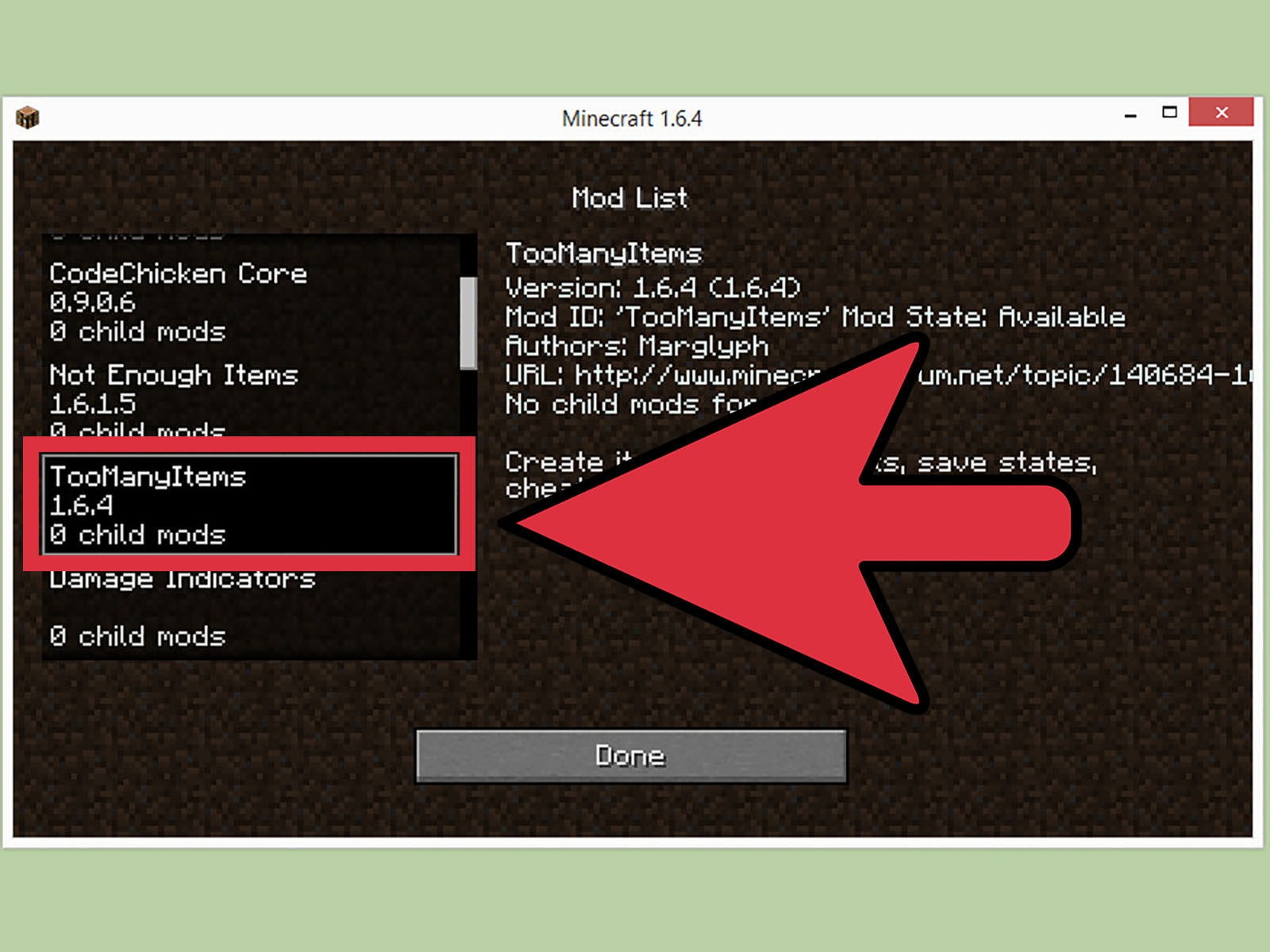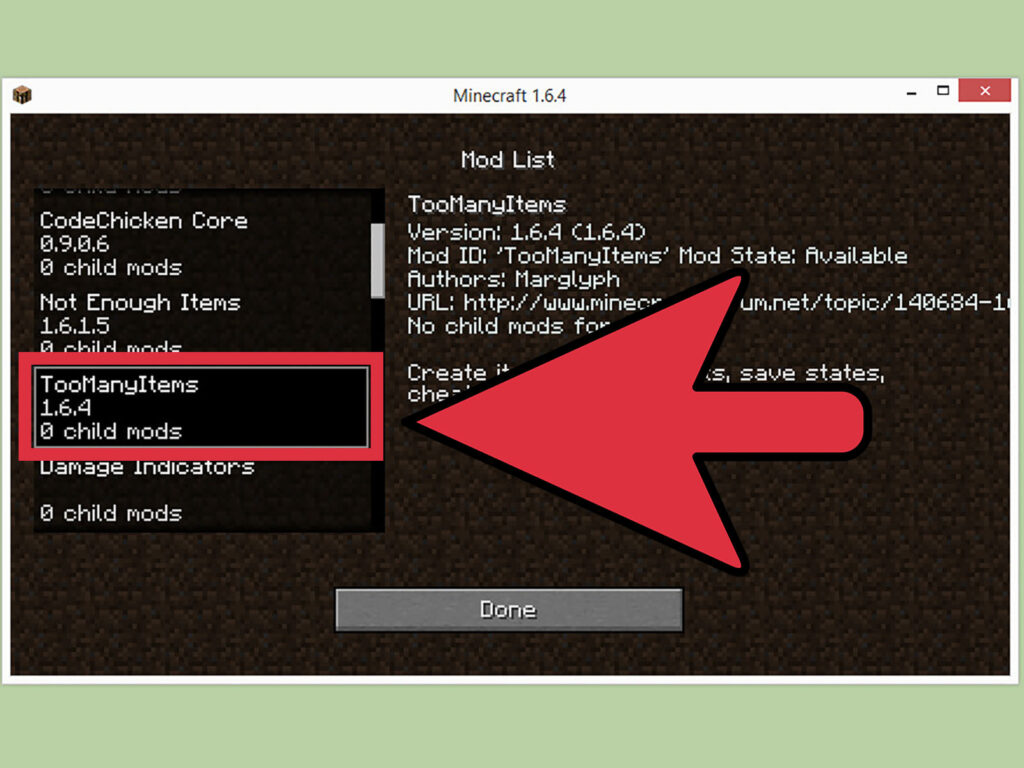
How to Install Minecraft on a Different Drive: A Comprehensive Guide
Minecraft, the ubiquitous sandbox game, has captivated players of all ages with its endless possibilities and creative freedom. As your Minecraft world expands and you accumulate more mods, textures, and resource packs, the game can consume a significant amount of storage space. Installing Minecraft on a different drive, particularly an SSD, can dramatically improve loading times, overall performance, and free up valuable space on your primary drive. This guide provides a step-by-step walkthrough on how to install Minecraft on a different drive, ensuring a smoother and more enjoyable gaming experience.
Why Install Minecraft on a Different Drive?
Before diving into the process, let’s understand the benefits of moving your Minecraft installation to another drive:
- Improved Performance: SSDs offer significantly faster read and write speeds compared to traditional HDDs. Installing Minecraft on an SSD results in quicker loading times, smoother gameplay, and reduced stuttering.
- Free Up Space on Your Primary Drive: Your primary drive, often where your operating system is installed, can quickly become cluttered. Moving Minecraft to a secondary drive frees up space, improving overall system performance.
- Better Mod Management: Mods can take up a considerable amount of space. Keeping Minecraft and its mods on a separate drive simplifies management and prevents them from impacting your system drive.
- Enhanced Game Experience: By optimizing storage, you’ll experience a more responsive and enjoyable Minecraft adventure.
Prerequisites
Before you begin, ensure you have the following:
- A Second Drive: This can be an internal or external HDD or SSD with sufficient storage space. Ensure the drive is properly connected and recognized by your computer.
- Sufficient Free Space: Make sure the target drive has enough free space to accommodate your Minecraft installation, including mods, resource packs, and worlds.
- Minecraft Launcher: You need the official Minecraft Launcher installed on your system.
- Administrative Privileges: You’ll need administrative rights to make changes to system files and directories.
Step-by-Step Guide: Installing Minecraft on a Different Drive
Method Using the Minecraft Launcher
This is the most straightforward method for moving your Minecraft installation.
- Open the Minecraft Launcher: Launch the Minecraft Launcher application on your computer.
- Navigate to Installations: Click on the “Installations” tab at the top of the launcher.
- Edit Your Installation: Hover over the Minecraft version you want to move (e.g., Latest Release, Fabric, Forge) and click the three dots (options) then select “Edit”.
- Change the Game Directory: In the installation settings, locate the “Game directory” field. This field specifies where Minecraft files are stored.
- Browse to Your New Location: Click the “Browse” button and select the folder on your desired drive where you want to install Minecraft. If the folder doesn’t exist, create a new one (e.g., “D:Minecraft”).
- Save Changes: Click “Save” to apply the changes. The launcher will now use the new directory for your Minecraft installation.
- Launch Minecraft: Start Minecraft to ensure that the changes are effective. The game should now load from the new drive.
Method for Moving Existing Minecraft Files
If you already have Minecraft installed and want to move the existing files, follow these steps:
- Locate Your Current Minecraft Directory: The default location for Minecraft files is typically in the “%appdata%.minecraft” folder. Open File Explorer, type “%appdata%” in the address bar, and press Enter. Then, find the “.minecraft” folder.
- Copy the .minecraft Folder: Right-click on the “.minecraft” folder and select “Copy”.
- Paste to Your New Drive: Navigate to your desired drive and location (e.g., “D:Games”). Create a new folder if necessary, then right-click and select “Paste” to copy the “.minecraft” folder to the new location.
- Update the Minecraft Launcher: Follow steps 1-5 from the previous method, pointing the “Game directory” to the new location of your “.minecraft” folder.
- Verify the Installation: Launch Minecraft to ensure that all files are loading correctly from the new drive.
Handling Different Minecraft Versions and Mod Loaders
Minecraft supports different versions and mod loaders like Forge and Fabric. Here’s how to manage them when moving your installation:
- Minecraft Versions: Each version of Minecraft has its own set of files. When moving your installation, ensure that you move the correct version folder. The launcher will handle most of this automatically when you update the “Game directory”.
- Forge and Fabric: Mod loaders like Forge and Fabric create separate folders within the “.minecraft” directory for their respective mods. When moving your installation, ensure that these folders are also copied to the new drive.
Troubleshooting Common Issues
While moving your Minecraft installation is generally straightforward, you might encounter some issues. Here are common problems and their solutions:
- Minecraft Not Launching: Ensure that the “Game directory” in the Minecraft Launcher is correctly pointing to the new location of your “.minecraft” folder. Double-check the path for any typos.
- Missing Mods or Resource Packs: Verify that all the necessary folders and files have been copied to the new drive. Sometimes, files can be missed during the transfer process.
- Performance Issues: If you’re still experiencing performance issues after moving to an SSD, ensure that your SSD drivers are up to date and that the drive is properly configured in your BIOS.
- Launcher Errors: Restart the Minecraft Launcher or your computer. Sometimes, a simple restart can resolve temporary glitches.
Optimizing Minecraft Performance
Moving Minecraft to a different drive is just one step towards optimizing performance. Here are some additional tips:
- Allocate More RAM: Minecraft can benefit from having more RAM allocated to it. You can adjust the allocated RAM in the Minecraft Launcher settings.
- Update Graphics Drivers: Ensure that your graphics drivers are up to date. Outdated drivers can cause performance issues and graphical glitches.
- Use OptiFine: OptiFine is a popular Minecraft mod that optimizes the game’s performance and adds additional graphical settings.
- Close Unnecessary Applications: Close any unnecessary applications running in the background to free up system resources.
Conclusion
Installing Minecraft on a different drive, especially an SSD, is a simple yet effective way to improve performance, free up space, and enhance your overall gaming experience. By following the steps outlined in this guide, you can easily move your Minecraft installation and enjoy smoother gameplay. Remember to double-check your settings and verify that all files are correctly transferred to avoid any issues. With a little effort, you can optimize your Minecraft experience and enjoy countless hours of block-building fun. Understanding how to install Minecraft on a different drive can save you frustration in the long run. Furthermore, knowing how to install Minecraft on a different drive can greatly improve your overall system performance. If you’re still unsure about how to install Minecraft on a different drive, consider consulting online forums or communities for further assistance. The benefits of how to install Minecraft on a different drive are numerous, including faster loading times and improved gameplay. Mastering how to install Minecraft on a different drive is a valuable skill for any serious Minecraft player. By understanding how to install Minecraft on a different drive, you can ensure a smoother and more enjoyable gaming experience. Remember the steps on how to install Minecraft on a different drive for future installations or upgrades. Now that you know how to install Minecraft on a different drive, go forth and conquer the Minecraft world with enhanced performance! Taking the time to learn how to install Minecraft on a different drive will pay off in the long run. This comprehensive guide on how to install Minecraft on a different drive should provide all the information you need to get started. Learning how to install Minecraft on a different drive is a crucial step in optimizing your gaming setup. Finally, remember that how to install Minecraft on a different drive is a relatively simple process that can have a significant impact on your gaming experience.
[See also: Optimizing Minecraft Performance]
[See also: Troubleshooting Minecraft Installation Issues]
[See also: Best Minecraft Mods for Enhanced Gameplay]