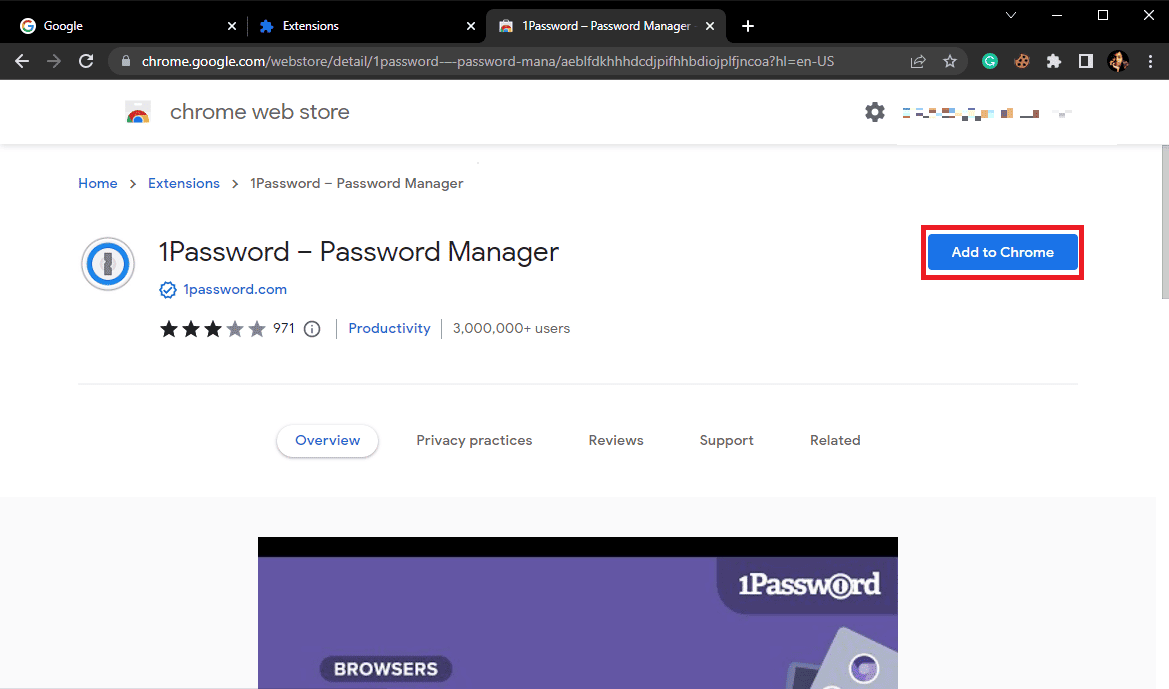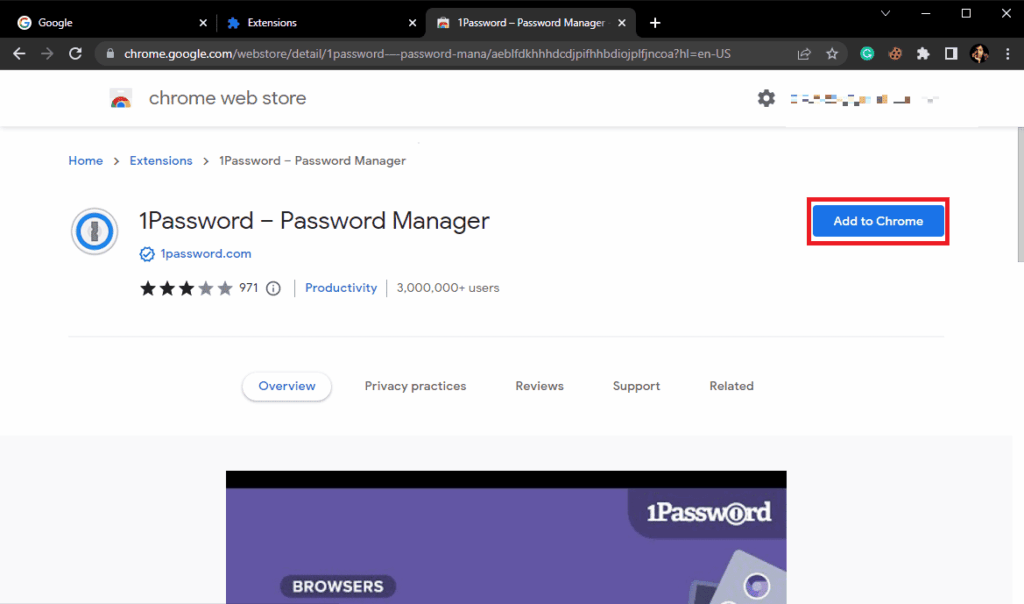
Streamline Your Security: Mastering the 1Password Google Chrome Extension
In today’s digital landscape, managing numerous passwords and sensitive information can feel like a constant battle. The 1Password Google Chrome Extension offers a robust solution, simplifying password management and bolstering your online security. This article will delve into the functionalities, benefits, and best practices of using the 1Password Google Chrome Extension to enhance your browsing experience and protect your digital life.
Understanding the 1Password Ecosystem
Before diving into the specifics of the Chrome extension, it’s crucial to understand the broader 1Password ecosystem. 1Password is a password manager that securely stores your passwords, credit card details, secure notes, and other sensitive information in an encrypted vault. This vault is protected by a master password, which is the only password you need to remember. 1Password is available across various platforms, including desktop applications, mobile apps, and, of course, browser extensions like the 1Password Google Chrome Extension.
Installing and Setting Up the 1Password Google Chrome Extension
Getting started with the 1Password Google Chrome Extension is a straightforward process:
- Download and Install: Navigate to the Chrome Web Store and search for “1Password.” Click “Add to Chrome” to install the extension.
- Connect to Your Account: Once installed, the 1Password icon will appear in your Chrome toolbar. Click on it and follow the prompts to connect to your existing 1Password account. If you don’t have an account, you’ll need to create one.
- Master Password: Enter your master password to unlock your 1Password vault within the extension.
Key Features of the 1Password Google Chrome Extension
The 1Password Google Chrome Extension is packed with features designed to simplify password management and enhance online security:
- Password Autofill: Automatically fills in usernames and passwords on websites, saving you time and effort. This is a core functionality, making logging into websites a breeze.
- Password Generation: Generates strong, unique passwords for new accounts, significantly improving your security posture. Avoid easily guessable passwords; let 1Password create complex ones for you.
- Secure Notes: Stores secure notes, such as Wi-Fi passwords, software licenses, and other sensitive information. This eliminates the need to store this information in less secure locations.
- Credit Card Autofill: Securely stores and autofills credit card details on online shopping websites. This streamlines the checkout process while protecting your financial information.
- Two-Factor Authentication (2FA) Codes: Stores and autofills 2FA codes, adding an extra layer of security to your online accounts. This is a critical security feature in today’s digital world.
- Watchtower: Alerts you to compromised websites and weak or reused passwords, helping you proactively address security risks. This feature proactively protects you.
- Password History: Allows you to view and restore previous versions of your passwords, useful if you accidentally change a password.
Using the 1Password Google Chrome Extension in Practice
Let’s explore some practical scenarios where the 1Password Google Chrome Extension can significantly improve your online experience:
Logging into Websites
When you visit a website you’ve previously saved credentials for, the 1Password Google Chrome Extension will automatically detect the login fields. Simply click on the 1Password icon in the field, and it will autofill your username and password. You can also use the keyboard shortcut (usually Ctrl+Shift+) to quickly fill in your credentials.
Creating New Accounts
When creating a new account on a website, the 1Password Google Chrome Extension will automatically generate a strong, unique password. It will then save the username and password to your vault. This ensures you’re using strong passwords for every account without having to remember them.
Updating Passwords
If you need to update a password on a website, the 1Password Google Chrome Extension can assist you. After changing your password on the website, the extension will prompt you to update the saved password in your vault.
Securely Sharing Passwords
While directly sharing passwords isn’t recommended, 1Password offers secure sharing features within its ecosystem. You can create shared vaults with family members or colleagues, allowing them to access specific passwords and information without revealing your master password. [See also: 1Password Families Plan Explained]
Best Practices for Using the 1Password Google Chrome Extension
To maximize the benefits and security of the 1Password Google Chrome Extension, consider these best practices:
- Choose a Strong Master Password: Your master password is the key to your entire vault. Make it long, complex, and difficult to guess. Avoid using personal information or common words.
- Enable Two-Factor Authentication (2FA) on Your 1Password Account: This adds an extra layer of security, requiring a second code in addition to your master password to access your account.
- Regularly Update Your Master Password: While not strictly necessary, changing your master password periodically can further enhance your security.
- Be Wary of Phishing Attempts: Phishing websites may try to mimic the 1Password interface to steal your master password. Always ensure you’re on the legitimate 1Password website or using the official extension.
- Keep Your Software Up to Date: Ensure your Chrome browser and the 1Password Google Chrome Extension are always up to date to benefit from the latest security patches and features.
- Review Watchtower Alerts: Pay attention to Watchtower alerts and promptly address any compromised websites or weak passwords.
Troubleshooting Common Issues
While the 1Password Google Chrome Extension is generally reliable, you may occasionally encounter issues. Here are some common troubleshooting tips:
- Extension Not Working: Ensure the extension is enabled in your Chrome settings. Try restarting your browser or reinstalling the extension.
- Autofill Not Working: Check if the website is compatible with 1Password’s autofill feature. Some websites may use custom login forms that are not recognized by the extension. You can manually copy and paste credentials in these cases.
- Forgot Master Password: If you forget your master password, you’ll need to follow 1Password’s account recovery process. This process may vary depending on your account setup. It’s crucial to have recovery options configured in advance.
Alternatives to the 1Password Google Chrome Extension
While 1Password is a leading password manager, several alternatives offer similar functionality. These include LastPass, Dashlane, and Bitwarden. Each option has its own strengths and weaknesses, so it’s worth exploring different options to find the best fit for your needs. [See also: 1Password vs. LastPass: A Comprehensive Comparison]
The Future of Password Management and the 1Password Google Chrome Extension
Password management is constantly evolving. The 1Password Google Chrome Extension will likely continue to adapt to new technologies and security threats. Expect to see further integration with biometric authentication methods, improved security features, and enhanced user interfaces in the future. The trend is towards more seamless and secure password management solutions.
Conclusion
The 1Password Google Chrome Extension is a powerful tool for simplifying password management and enhancing your online security. By understanding its features, following best practices, and staying informed about the latest security threats, you can significantly improve your digital safety and streamline your browsing experience. Embrace the power of 1Password and take control of your online security today. Using the 1Password Google Chrome Extension provides a robust shield against the ever-present dangers of the internet, letting you browse and interact with online services securely and efficiently. The convenience and security it offers make it an invaluable asset for anyone who values their digital privacy and security. Don’t wait; download and install the 1Password Google Chrome Extension today and experience the peace of mind that comes with knowing your passwords and sensitive information are securely managed.