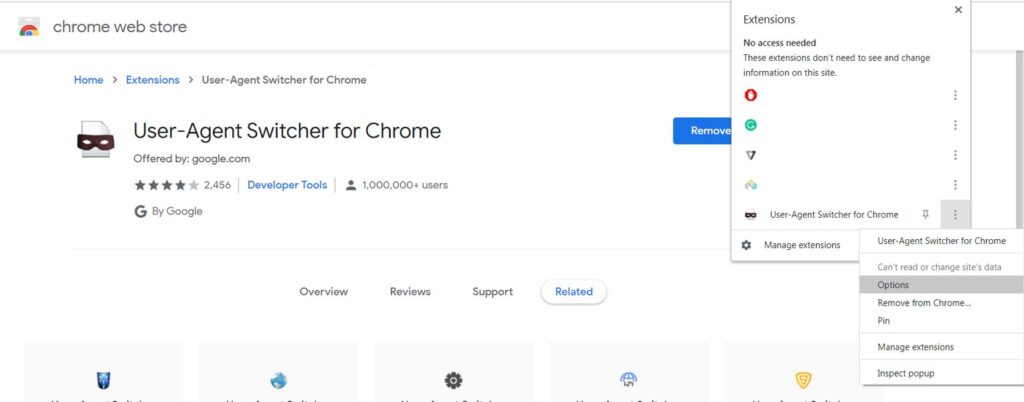
Switch User Agent Chrome: A Comprehensive Guide
In the realm of web development and testing, the ability to switch user agent chrome is an invaluable skill. This capability allows developers and testers to simulate different browsing environments, ensuring that websites and web applications function correctly across a wide range of devices and browsers. This article delves into the intricacies of changing the user agent in Chrome, exploring its benefits, methods, and potential use cases.
Understanding User Agents
A user agent is a string of text that identifies a web browser and operating system to a web server. This string provides information about the browser’s name, version, operating system, and other relevant details. Web servers use this information to tailor the content they deliver to the user, optimizing the experience for the specific device and browser being used.
For example, a user agent string might look like this:
Mozilla/5.0 (Windows NT 10.0; Win64; x64) AppleWebKit/537.36 (KHTML, like Gecko) Chrome/91.0.4472.124 Safari/537.36
This string indicates that the user is using Chrome version 91 on a Windows 10 64-bit operating system. By examining the user agent string, a web server can determine the capabilities of the browser and deliver content accordingly.
Why Switch User Agent in Chrome?
There are several compelling reasons to switch user agent chrome. Here are some of the most common:
- Testing Website Responsiveness: By mimicking different devices (e.g., mobile phones, tablets), developers can ensure their websites are responsive and display correctly on various screen sizes.
- Debugging Browser-Specific Issues: If a website is behaving differently in various browsers, changing the user agent can help identify the root cause of the problem.
- Accessing Mobile Versions of Websites: Some websites serve different versions based on the detected device. Switching to a mobile user agent allows users to access the mobile-optimized version on a desktop browser.
- Bypassing Browser Restrictions: In rare cases, websites might block certain browsers or versions. Spoofing the user agent can circumvent these restrictions.
- SEO Purposes: Understanding how search engines crawl and index websites using different user agents is crucial for SEO optimization.
Methods to Switch User Agent Chrome
There are several methods to switch user agent chrome, each with its own advantages and disadvantages.
Using Chrome DevTools
Chrome DevTools provides a built-in feature for changing the user agent. This is the most common and straightforward method for developers.
- Open Chrome DevTools by pressing F12 or right-clicking on the page and selecting “Inspect”.
- Click on the three vertical dots in the top-right corner of the DevTools panel and select “More tools” > “Network conditions”.
- In the “Network conditions” panel, uncheck the “Use browser default” box next to “User agent”.
- Select a predefined user agent from the dropdown menu or enter a custom user agent string.
- Refresh the page to apply the changes.
This method is ideal for quick testing and debugging. However, the changes are only temporary and will be reset when the DevTools panel is closed.
Using Chrome Extensions
Several Chrome extensions are available that simplify the process of changing the user agent. These extensions typically provide a user-friendly interface for selecting and managing different user agent strings.
Some popular Chrome extensions for switch user agent chrome include:
- User-Agent Switcher for Chrome: A widely used extension that allows users to quickly switch between various predefined user agents.
- User Agent Switcher and Manager: Another popular extension with a wide range of user agents and the ability to create custom profiles.
- ModHeader: A versatile extension that allows users to modify HTTP request headers, including the user agent.
These extensions offer a more persistent solution compared to DevTools, as the changes remain in effect until the extension is disabled or the user agent is reset.
Using Command-Line Flags
For more advanced users, it’s possible to switch user agent chrome using command-line flags. This method involves launching Chrome with specific flags that override the default user agent.
To use this method:
- Close all instances of Chrome.
- Open the command prompt (Windows) or terminal (macOS/Linux).
- Run the following command, replacing
[user agent string]with the desired user agent string:
chrome.exe --user-agent="[user agent string]" (Windows)
/Applications/Google Chrome.app/Contents/MacOS/Google Chrome --user-agent="[user agent string]" (macOS)
google-chrome --user-agent="[user agent string]" (Linux)
This method is more complex than the previous two but provides a more permanent solution. The specified user agent will be used every time Chrome is launched until the command-line flag is removed.
Considerations and Best Practices
While switch user agent chrome can be a powerful tool, it’s important to use it responsibly and be aware of potential pitfalls.
- Accuracy: Ensure the user agent string you’re using is accurate and represents the device or browser you’re trying to simulate.
- Consistency: Be consistent with your user agent settings during testing to avoid unexpected behavior.
- Security: Be cautious when using third-party extensions, as they can potentially access your browsing data. Only install extensions from reputable sources.
- Ethical Considerations: Avoid using user agent spoofing for malicious purposes, such as bypassing website restrictions or masking your identity.
Real-World Examples
Let’s consider a few real-world examples of how switch user agent chrome can be used:
- A web developer is building a responsive website and wants to ensure it looks good on various mobile devices. They use Chrome DevTools to switch to different mobile user agents and test the website’s layout and functionality.
- A QA tester is verifying that a web application behaves correctly on different versions of Internet Explorer. They use a Chrome extension to switch to various IE user agents and perform compatibility testing.
- An SEO specialist is analyzing how Googlebot crawls and indexes a website. They use command-line flags to launch Chrome with the Googlebot user agent and examine the website’s rendered content.
The Future of User Agent Switching
As web technologies continue to evolve, the importance of user agent switching is likely to diminish. Modern web browsers are becoming more standardized, and responsive design techniques are becoming more sophisticated. However, the ability to switch user agent chrome will remain a valuable tool for developers and testers for the foreseeable future, particularly for debugging browser-specific issues and ensuring compatibility with older browsers and devices.
The introduction of new APIs and web standards may also influence how user agents are handled. For example, the User-Agent Client Hints API aims to provide a more privacy-friendly way for websites to access information about the user’s browser and device. This API allows websites to request specific pieces of information rather than relying on the entire user agent string. [See also: User-Agent Client Hints API: A Modern Approach to Browser Detection]
Conclusion
The ability to switch user agent chrome is a powerful tool for web developers, testers, and SEO specialists. By understanding the different methods and considerations involved, users can effectively simulate different browsing environments and ensure their websites and web applications function correctly across a wide range of devices and browsers. Whether you’re using Chrome DevTools, a Chrome extension, or command-line flags, mastering this technique will undoubtedly enhance your web development and testing workflows.

