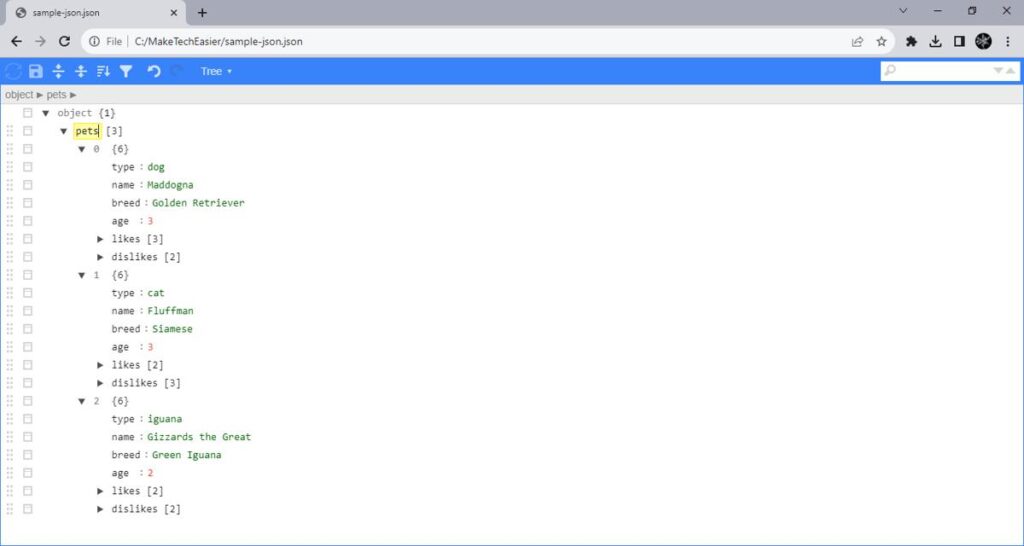
Unlock the Power of JSON: A Deep Dive into Chrome Extensions
In today’s data-driven world, JSON (JavaScript Object Notation) has become the de facto standard for data interchange. Its simplicity and human-readable format make it ideal for web applications, APIs, and configuration files. Chrome extensions, powerful tools that extend the functionality of the Chrome browser, often rely heavily on JSON for data manipulation and communication. This article delves into the world of JSON Chrome extensions, exploring their capabilities, benefits, and how to leverage them effectively.
What is JSON and Why is it Important?
JSON is a lightweight data-interchange format that is easy for humans to read and write and easy for machines to parse and generate. It’s based on a subset of the JavaScript programming language, Standard ECMA-262 3rd Edition – December 1999. JSON is a text format that is completely language independent but uses conventions that are familiar to programmers of the C-family of languages, including C, C++, C#, Java, JavaScript, Perl, Python, and many others. These properties make JSON an ideal data-interchange language.
Its key features include:
- Simplicity: Easy to understand and use.
- Human-readable: Unlike binary formats, JSON is easily readable by humans.
- Lightweight: JSON data is compact, reducing bandwidth usage.
- Language-independent: Can be used with any programming language.
These advantages make JSON a crucial component in modern web development, especially for transmitting data between a server and a web application, or in the case of JSON Chrome extensions, between the extension and external APIs or websites.
The Role of JSON in Chrome Extensions
Chrome extensions are small programs that add new features to Chrome or modify existing ones. They can range from ad blockers and password managers to productivity tools and custom themes. Many extensions rely on JSON for various purposes:
- Configuration: Storing extension settings and preferences in JSON files.
- Data Exchange: Communicating with web services and APIs using JSON as the data format.
- Data Parsing: Processing JSON data retrieved from websites or APIs.
- Content Manipulation: Modifying web page content based on JSON data.
For example, a JSON Chrome extension that provides weather updates might fetch weather data from an API in JSON format and then display it within the extension’s popup window. Another extension could use JSON to store user preferences, such as the theme or notification settings.
Benefits of Using JSON in Chrome Extensions
Using JSON in Chrome extensions offers several advantages:
- Ease of Use: JSON’s simple structure makes it easy to work with in JavaScript, the primary language for developing Chrome extensions.
- Performance: JSON is lightweight, resulting in faster parsing and data transfer, which is crucial for extension performance.
- Interoperability: JSON’s widespread adoption ensures compatibility with a wide range of web services and APIs.
- Maintainability: JSON’s human-readable format makes it easier to understand and maintain extension code.
Popular JSON Chrome Extensions
Several Chrome extensions are specifically designed to help developers work with JSON data. These extensions can simplify tasks such as formatting, validating, and editing JSON.
- JSON Formatter: Automatically formats JSON data in the browser, making it more readable.
- JSON Viewer: Displays JSON data in a tree-like structure, allowing for easy navigation and exploration.
- JSON Editor Online: Provides a web-based interface for editing JSON data.
- Postman: While primarily a tool for API testing, Postman also offers excellent JSON formatting and viewing capabilities.
These JSON Chrome extensions can significantly improve developer productivity when working with JSON data in the browser.
Creating Your Own JSON Chrome Extension
Developing your own JSON Chrome extension can be a rewarding experience. Here’s a basic overview of the process:
- Create a manifest file (manifest.json): This file describes the extension to Chrome, including its name, description, permissions, and background scripts.
- Develop the background script (background.js): This script runs in the background and handles events such as browser actions and content script communication.
- Create a popup HTML file (popup.html): This file defines the user interface for the extension’s popup window.
- Write JavaScript code to handle JSON data: Use JavaScript to fetch, parse, and manipulate JSON data as needed.
- Load the extension into Chrome: Enable developer mode in Chrome and load the unpacked extension directory.
For example, consider a simple JSON Chrome extension that displays the current time in JSON format. The background script could fetch the current time and format it as JSON, and the popup window could display the JSON data.
Example: A Simple JSON Viewer Extension
Let’s outline a basic example of creating a simple JSON viewer Chrome extension. This extension will take JSON from a text box and display it in a formatted view.
manifest.json
{
"manifest_version": 3,
"name": "Simple JSON Viewer",
"version": "1.0",
"description": "A simple extension to view formatted JSON.",
"permissions": [
"activeTab",
"storage"
],
"action": {
"default_popup": "popup.html",
"default_icon": {
"16": "images/icon16.png",
"48": "images/icon48.png",
"128": "images/icon128.png"
}
},
"icons": {
"16": "images/icon16.png",
"48": "images/icon48.png",
"128": "images/icon128.png"
}
}
popup.html
JSON Viewer
body {
width: 300px;
}
#jsonInput {
width: 100%;
height: 100px;
}
#jsonOutput {
font-family: monospace;
white-space: pre-wrap;
}
JSON Viewer
popup.js
document.getElementById('formatButton').addEventListener('click', function() {
let jsonInput = document.getElementById('jsonInput').value;
try {
let parsedJson = JSON.parse(jsonInput);
let formattedJson = JSON.stringify(parsedJson, null, 2);
document.getElementById('jsonOutput').textContent = formattedJson;
} catch (e) {
document.getElementById('jsonOutput').textContent = 'Error: Invalid JSON';
}
});
This basic example demonstrates how to create a JSON Chrome extension that formats JSON data entered by the user. You can expand upon this foundation to build more complex extensions that interact with APIs and manipulate JSON data in various ways. Remember to include appropriate error handling and user feedback to create a robust and user-friendly extension.
Best Practices for Working with JSON in Chrome Extensions
When working with JSON in Chrome extensions, consider the following best practices:
- Validate JSON data: Always validate JSON data before parsing it to prevent errors.
- Handle errors gracefully: Implement error handling to catch potential exceptions during JSON parsing and processing.
- Use asynchronous requests: Avoid blocking the main thread by using asynchronous requests to fetch JSON data from APIs.
- Sanitize data: Sanitize JSON data to prevent cross-site scripting (XSS) vulnerabilities.
- Optimize performance: Minimize JSON parsing and processing to improve extension performance.
Security Considerations
Security is paramount when dealing with JSON in Chrome extensions. Always be mindful of the following:
- Avoid storing sensitive data in JSON files: Configuration files containing sensitive information should be encrypted or stored securely.
- Validate API responses: Ensure that API responses are legitimate and haven’t been tampered with.
- Protect against JSON injection attacks: Properly escape data to prevent malicious JSON from being injected into your extension.
[See also: Chrome Extension Development Best Practices]
The Future of JSON Chrome Extensions
As web technologies continue to evolve, JSON Chrome extensions will likely play an increasingly important role in enhancing the browsing experience. New APIs and frameworks will provide developers with even more powerful tools for working with JSON data, enabling them to create innovative and useful extensions. The continued growth of APIs that serve data in JSON format solidifies the importance of understanding and utilizing JSON within Chrome extension development. These extensions will become more intelligent and seamlessly integrated into users’ workflows.
Conclusion
JSON is an essential technology for Chrome extension development, enabling extensions to communicate with web services, store configuration data, and manipulate web page content. By understanding the principles of JSON and following best practices, developers can create powerful and efficient Chrome extensions that enhance the browsing experience for millions of users. The ability to effectively manage and utilize JSON data is a crucial skill for any aspiring Chrome extension developer, and its importance will only continue to grow in the future. Whether you’re building a simple utility or a complex application, mastering JSON is key to unlocking the full potential of Chrome extensions. Understanding the nuances of JSON and its application within the Chrome extension ecosystem empowers developers to create innovative solutions and enhance the user experience.

