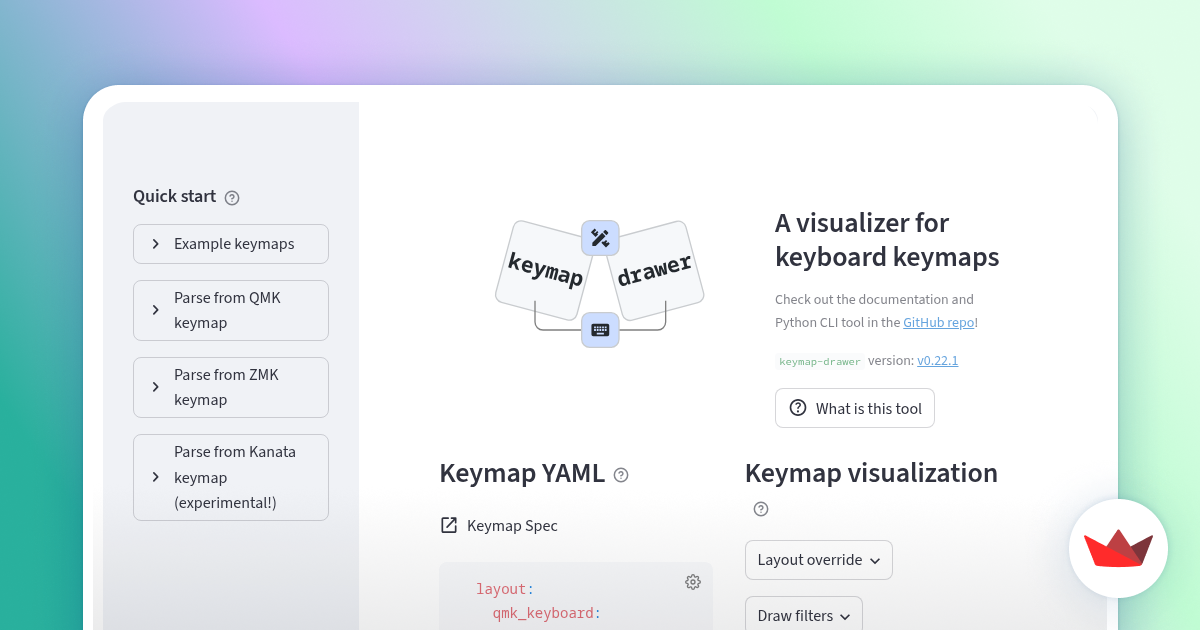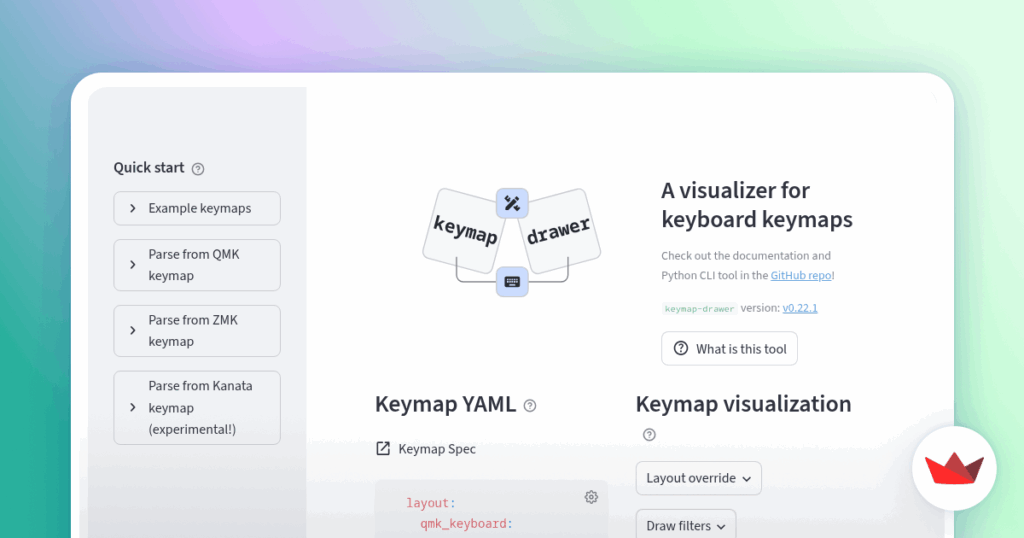
Unlocking Efficiency: A Comprehensive Guide to Keymaps
In the realm of computing and software applications, efficiency is paramount. One of the most effective yet often overlooked tools for boosting productivity is the keymap. A keymap is essentially a mapping between physical keys on a keyboard and the actions or commands they trigger within a program or operating system. Understanding and customizing keymaps can dramatically improve workflow, reduce repetitive strain, and ultimately, save time. This article delves into the intricacies of keymaps, exploring their functionality, customization options, and the benefits they offer to various users.
What Exactly is a Keymap?
At its core, a keymap is a translation layer. When you press a key on your keyboard, the operating system receives a signal. The keymap then interprets this signal and translates it into a specific action. This action could be anything from typing a character to executing a complex command. Think of it as a universal translator for your keyboard. Without a keymap, your keyboard would be just a collection of inert buttons.
The concept of keymaps isn’t new. It evolved alongside the development of computer interfaces, driven by the need to adapt keyboards to different languages, operating systems, and application requirements. Early keymaps were relatively simple, primarily focused on character encoding. However, as software became more sophisticated, so did keymaps, expanding to include shortcuts, macros, and specialized functions.
Why are Keymaps Important?
The importance of keymaps stems from their ability to enhance user experience and productivity. Here are several key reasons why they matter:
- Efficiency: By assigning frequently used commands to easily accessible key combinations, keymaps reduce the need for mouse clicks and menu navigation, significantly speeding up workflows.
- Customization: Users can tailor keymaps to match their individual preferences and working styles, creating a personalized and optimized computing environment.
- Accessibility: Keymaps can be adapted to accommodate users with disabilities, allowing them to interact with software more easily. For example, single-key shortcuts can be assigned for users with limited mobility.
- Consistency: Standardized keymaps across different applications can create a more consistent user experience, reducing the learning curve when switching between programs.
- Ergonomics: Well-designed keymaps can minimize repetitive strain injuries by reducing the need to reach for distant keys or perform awkward hand movements.
Understanding Keymap Components
A typical keymap consists of several key components, including:
- Keys: The physical keys on the keyboard, each generating a unique scan code when pressed.
- Modifiers: Keys like Shift, Ctrl, Alt (or Option on macOS), and Cmd (on macOS) that modify the behavior of other keys.
- Actions: The commands or functions that are executed when a key or key combination is pressed.
- Layers: Some advanced keymaps support layers, allowing different sets of actions to be assigned to the same keys based on which layer is active. This is often achieved using a dedicated layer key, similar to the Shift key.
Customizing Your Keymap
One of the most powerful aspects of keymaps is their customizability. Most operating systems and applications provide tools for modifying keymaps, allowing users to create their own personalized shortcuts. Here’s a general overview of how to customize keymaps:
- Identify the Tool: Determine the appropriate tool for customizing keymaps. This could be a built-in operating system setting, a dedicated application, or a configuration file.
- Locate Keymap Settings: Navigate to the keymap settings within the chosen tool. This might involve searching through menus or configuration files.
- Assign Actions: Select a key or key combination and assign it to a specific action. This typically involves choosing from a list of available commands or functions.
- Test Your Changes: After making changes, test the new keymap to ensure that the shortcuts work as expected.
- Save Your Configuration: Save the customized keymap to a file or profile so that it can be easily loaded and used in the future.
Examples of Keymap Customization
Here are some practical examples of how you can customize your keymap to improve your workflow:
- Assigning common actions to easily accessible keys: For example, you could assign Ctrl+C (copy) and Ctrl+V (paste) to single-key shortcuts for faster access.
- Creating custom shortcuts for frequently used commands: If you often use a specific function in a software application, you can create a shortcut for it to avoid navigating through menus.
- Remapping keys for ergonomic reasons: If you find that certain keys are difficult to reach, you can remap them to more convenient locations on the keyboard.
- Creating application-specific keymaps: Many applications allow you to create custom keymaps that are specific to that application, allowing you to optimize your workflow for each program you use.
Keymaps in Different Environments
Keymaps are used in a wide range of environments, including:
- Operating Systems: Windows, macOS, and Linux all provide tools for customizing keymaps at the system level.
- Software Applications: Many software applications, such as text editors, IDEs, and graphics programs, allow users to customize keymaps within the application.
- Gaming: Gamers often use custom keymaps to optimize their control schemes for specific games.
- Virtual Machines: Keymaps can be used to map keys between the host operating system and the virtual machine.
- Web Browsers: Extensions exist that allow for keymap customization within web browsers.
The Future of Keymaps
The concept of keymaps continues to evolve, driven by advancements in technology and changing user needs. Some emerging trends in the world of keymaps include:
- AI-powered Keymap Customization: Artificial intelligence could be used to analyze user behavior and automatically suggest optimal keymap configurations.
- Dynamic Keymaps: Keymaps could dynamically adapt to the current context, changing the assigned actions based on the application or task being performed.
- Cloud-based Keymap Synchronization: Users could store their keymap configurations in the cloud and synchronize them across multiple devices.
- Integration with Voice Control: Keymaps could be integrated with voice control systems, allowing users to trigger actions using voice commands.
Common Keymap Challenges and Solutions
While keymaps offer numerous benefits, they can also present some challenges. Here are a few common issues and their potential solutions:
- Conflict Resolution: When multiple applications or operating systems attempt to define the same key combination, conflicts can arise. Solutions include prioritizing specific keymaps or remapping conflicting shortcuts.
- Learning Curve: Customizing keymaps can be time-consuming, and learning new shortcuts can require effort. Solutions include starting with small changes and gradually expanding the keymap over time.
- Compatibility Issues: Some keymaps may not be compatible with all applications or operating systems. Solutions include researching compatibility before making changes and using standardized keymap formats.
Key Takeaways
Keymaps are a powerful tool for enhancing efficiency, customization, and accessibility in computing. By understanding the principles of keymaps and customizing them to your individual needs, you can significantly improve your workflow and reduce repetitive strain. As technology continues to evolve, keymaps will likely become even more sophisticated and integrated into our computing experiences.
Conclusion
Mastering keymaps can be a game-changer for anyone seeking to optimize their productivity and personalize their computing environment. Whether you’re a programmer, writer, designer, or simply a power user, taking the time to understand and customize your keymaps is an investment that will pay off in the long run. Embrace the power of keymaps and unlock a new level of efficiency in your digital life. [See also: Ergonomic Keyboard Guide] [See also: Productivity Hacks for Programmers]